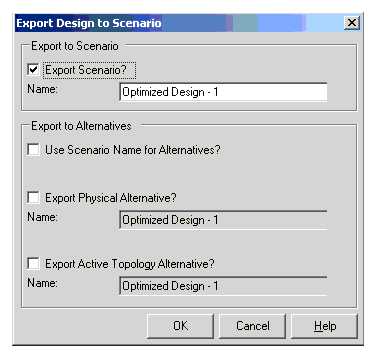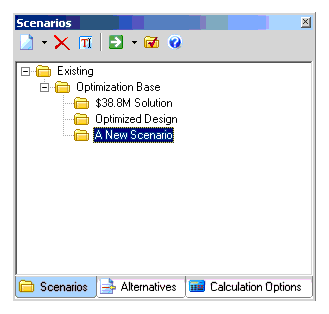Export to Scenario
Use Export to Scenario to pass your results and optimized network for use in Bentley WaterGEMS V8i.
- Expand the Solutions folder and select one of the solutions to export.
- Click Export to Scenario
 .
. - The Export Design to Scenario dialog box opens.
- By default, Bentley WaterGEMS V8i uses the name of the design run as the name for the scenario and alternatives you export. In order to rename the scenarios and alternatives using the same name, not the design run name, check the Use Scenario Name for Alternatives box and type in the Export to Scenario Name field; the text boxes for the alternatives will match what you type.
- Select the check boxes for the items to export.
- Click OK to export the scenarios and alternatives.
- To view the exported scenario go to Analysis > Scenarios
- To view the exported alternatives, click on the Alternative tab in the Scenario manager.
Note: If you export a Designer solution to the scenario manager, the extra demand adjustments and boundary (initial) conditions aren't exported (only physical properties, active topology, and capital cost alternatives can be exported). Given this, to recreate simulation runs that are equivalent to each Design Event, it is necessary for you to build a corresponding demand and initial alternative that reflects any additional demand adjustments and any boundary conditions.